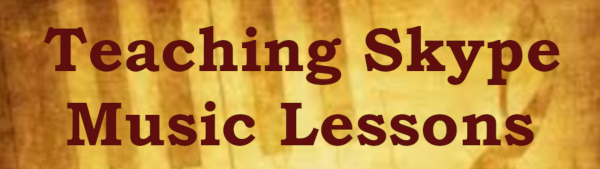Teaching Skype Music Lessons. This
presentation by Terry B. Ewell addresses the setup of equipment,
software configurations, and other helpful hints for successful online
lessons for one to one music instruction. BDP #277, www.2reed.net.
[Music: Hummel Bassoon Concerto]
Welcome, I am Terry Ewell and this video will provide a few hints for
teaching music lessons online using software such as Skype or Zoom. I
have been teaching online music lessons for over a decade and I have
learned several ideas to make the lessons more successful for students
and teachers. I will assume for this video that you have already
installed Skype or Zoom or your other software.
Do not play or sing directly into the microphone. The performance of
musical instruments or singing are much louder than normal speech. The
software is set up for normal speech and thus the position of the
equipment needs to be different.
You and your student will have better sound results with an external
microphone.
For my Skype lessons I use a USB microphone. In addition, an external
microphone also provides greater flexibility with placement. For
bassoon lessons, I place the microphone on my right, about 2-3 feet
away. For my wife’s flute lessons the microphone works best
on her left, again with some distance. If you or your student is using
a laptop or phone with built-in microphones, then these will have to be
positioned in the same place. Another solution is to have your student
perform about six feet away from the built in microphone. This keeps
the volume of the music from overwhelming the microphone.
To avoid audio feedback, I teach all of my Skype lessons wearing a
headset or ear buds. This cuts any opportunity for a feedback loop
where the sound from speakers are picked up by the microphones. It is
not necessary for the student to do this, however, if you do this as
the teacher.
Here is an example of a Skype demonstration with a student making use
of a cell phone. The placement of the cell phone on the right of the
student and the distance is ideal for both sound and viewing of the
bassoon.
Audio settings for Skype, Zoom, and other Voice over Internet Protocols
(VoIP) are set up for conversation, not music making. They have
automatic configurations that include compression and gates. For best
results, these should be changed.
Here is how to configure your settings for sound in Skype. Click on the
three dots. Select “Settings.” Go to
“Audio & Video.” Let me scroll down here.
OK, you can see right now that I am using the microphone, this is my
external microphone. I have a choice of using the microphne array or
that. This is what I want to be using. But right now, you can see that
Skype is automatically adjusting microphone settings. That is not what
you want to do for music. You want to click on this and turn it off.
Then you want to adjust the sound. I find that going too loud does not
work for the musical instruments. You need it somewhere in the
midrange. You want to avoid the sound peaking beyond this last dot here.
You can also adjust your speakers here. But if you are listening with
headphones or ear buds you don’t need to adjust the speakers.
However, if you have the volume going through the speakers in your
laptop you are probably going to need to adjust those as well.
Online teaching has its restrictions and you need to be prepared for
these. For instance, when teaching face to face you can just grab a new
piece of music off the shelf and have your student sight read it. There
can be a degree of spontaneity to your online lessons, however, if you
are prepared in advance.
Make certain that you and your student have all of the music you might
be using in the lesson ahead of time. You will need to use the same
editions, so you can refer to page numbers, titles etc. This will allow
for free-flowing conversations and demonstrations by you.
Be aware that slight timing delays occur. This is called "latency."
Thus, playing duets, tapping in time with the student, etc. will not
work well. You can compensate for this by having the student play with
a recording or use a metronome at their location.
For instance, for a duet you can record one part ahead of time and send
the audio file to the student. The student can play the file on their
phone while performing with their instrument. If you need the student
to work with a metronome, the student will need to turn on the
metronome in their location.
Be aware of the other limitations of Voice over Internet Protocol.
While rhythm and pitch transmit well over the Internet, dynamics and
timbre do not. Be sure to consider these when you hear your students
and when you play for them. When I demonstrate during an Internet
lesson, I never play above a mezzo forte so that the tone will not
distort. Instead, I focus on nuance within the limited dynamic range.
If I were to demonstrate the full dynamic range, I would place the
microphone several yards away from my location.
Well, I hope that these few comments will help you to get started. You
have my best wishes for your new experience! Bye.
[Music: Hummel Bassoon Concerto]